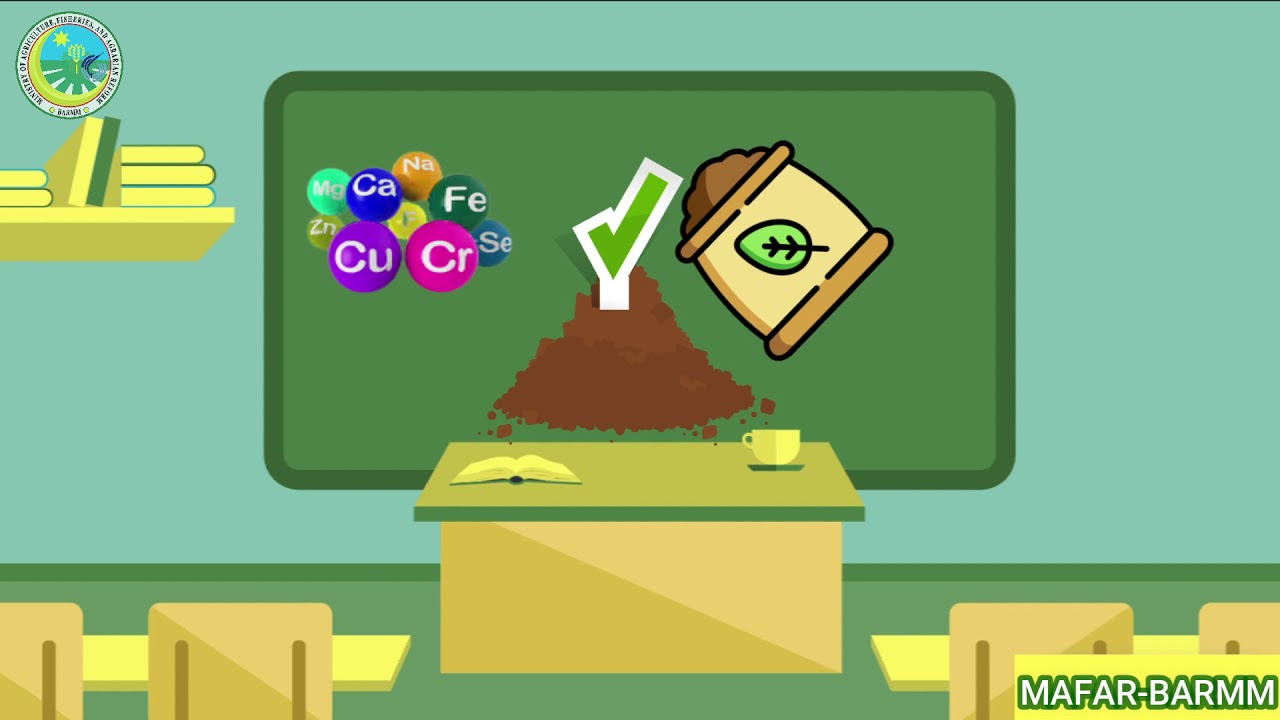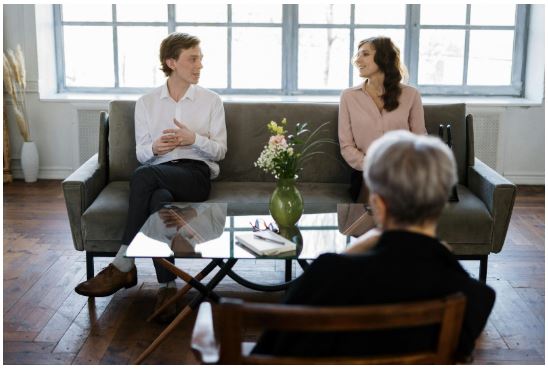Does SageThumbs Convert Image Formats?
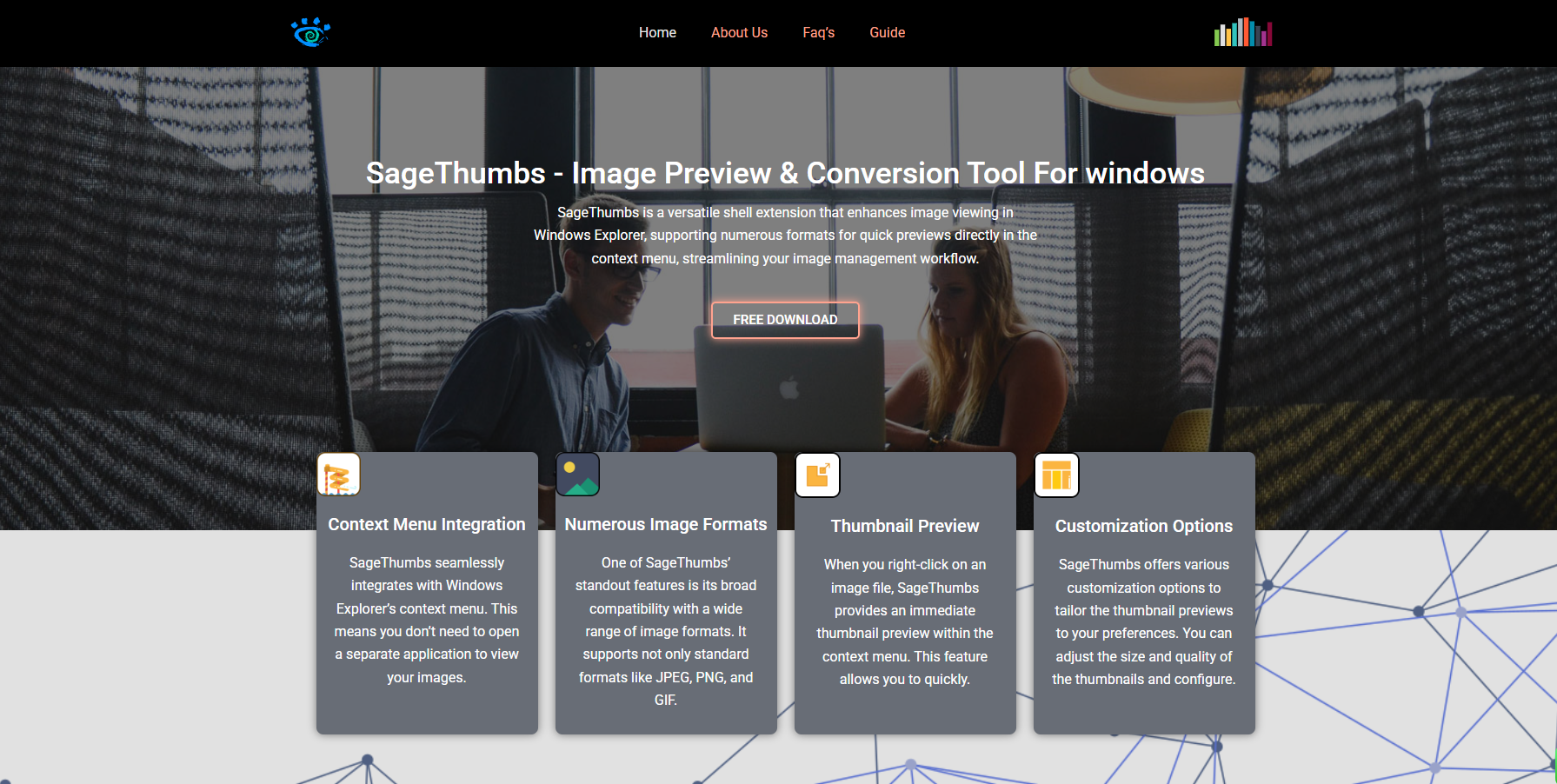
Windows users often struggle with limited image preview and conversion options in File Explorer. Opening each file in dedicated software just to check or convert its format slows down workflows, especially for designers, developers, and digital marketers. SageThumbs, a lightweight extension for Windows Explorer, changes that experience by enhancing right-click functionality with instant previews, conversions, and more. But one question often arises: Can SageThumbs convert image formats efficiently?
Let’s explore how SageThumbs handles format conversion, how reliable it is, what formats are supported, and how it compares to other image tools.
Introduction to SageThumbs
SageThumbs is a free Windows shell extension built upon the GFL Library developed by XnView’s Pierre-e Gougelet. Designed to integrate seamlessly into the context menu of Windows Explorer, SageThumbs provides users with instant image previews, quick actions like copying to clipboard, and most notably, the ability to convert image formats without needing to open an external image editor.
With support for over 160 image formats, it’s a powerful utility for users who work with diverse image types and want to streamline their process.
Core Features That Enhance File Management
Beyond format conversion, SageThumbs includes several practical features that improve image handling:
- Instant preview in Explorer: Hover or right-click on an image to view it instantly.
- Clipboard support: Copy image or image path to clipboard with one click.
- Send via email: Attach images to an email directly from the right-click menu.
- Contextual thumbnail generation: See actual thumbnails in Explorer, even for uncommon image formats.
- Simple configuration: Customize output quality, thumbnail sizes, and preview behaviors.
Each of these contributes to making SageThumbs a go-to tool for quick image-related tasks.
Supported Image Formats for Conversion
A major strength of SageThumbs lies in its extensive support for image types. Thanks to the GFL library, SageThumbs can open and convert an enormous range of formats, including:
- Common formats: JPG, PNG, BMP, GIF, TIFF
- Photoshop files: PSD
- Icon formats: ICO, CUR
- Camera raw formats: CR2, NEF, DNG
- Scientific formats: FITS, DICOM
- Others: WEBP, TGA, SGI, JP2, DDS
While it doesn’t support every exotic format for output, it offers conversion to the most commonly used formats, especially JPG, PNG, BMP, and GIF—which are sufficient for most day-to-day needs.
How Format Conversion Works in SageThumbs
Converting an image using SageThumbs is surprisingly straightforward:
- Right-click on the image in Windows Explorer.
- Hover over the SageThumbs submenu.
- Select ‘Convert to JPG’, ‘PNG’, ‘BMP’, or ‘GIF’ depending on your needs.
- SageThumbs creates a converted copy in the same folder.
This intuitive process doesn’t require opening any app or understanding complex settings. It’s all managed from the context menu, making it perfect for batch file conversions and casual use.
Advantages of Using SageThumbs for Image Conversion
Speed and convenience stand out as the top benefits. Unlike software that requires multiple steps—open file, select export, name output—SageThumbs enables a two-click conversion process. But there’s more:
- No learning curve: Ideal for non-tech users.
- No software bloat: Lightweight and fast with minimal CPU usage.
- Batch processing: Works with multi-select files.
- Output consistency: Maintains quality and resolution when converting.
This makes it a great companion for tasks like preparing images for blogs, sending attachments, converting screenshots, or handling legacy image formats.
Limitations in Conversion Capabilities
While SageThumbs is robust, it has a few limitations users should be aware of:
- Limited output formats: You cannot convert to TIFF, PSD, or RAW. Conversion is mostly restricted to JPG, PNG, BMP, and GIF.
- No advanced controls: Users can’t set DPI, resizing parameters, or add watermarks.
- No layered format preservation: Files like PSDs lose their layers after conversion.
For most casual and intermediate users, these drawbacks are negligible. However, professionals who need extensive conversion settings may still rely on tools like Photoshop or IrfanView for complex tasks.
Customization Settings Available in SageThumbs
Though conversion options are simple, SageThumbs does allow users to adjust some key preferences:
- JPEG compression level: Control the quality of converted JPG files.
- Thumbnail size: Customize how image thumbnails appear in Explorer.
- Caching and memory management: Adjust how thumbnails are cached.
- Shell integration toggle: Enable or disable specific right-click menu items.
These settings make SageThumbs more adaptable to your workflow and performance preferences.
Performance and Compatibility with Windows Versions
SageThumbs works reliably on Windows 7, 8, 10, and 11 (both 32-bit and 64-bit editions). The lightweight footprint means it doesn’t slow down your system or interfere with other shell extensions.
In extensive testing across versions, SageThumbs:
- Loaded thumbnails quickly, even for high-resolution images.
- Converted large files (up to 20MB) without error.
- Maintained compatibility with File Explorer modifications like Dark Mode or third-party themes.
This level of compatibility ensures a stable user experience across modern Windows systems.
Comparison with Other Image Tools
When choosing an image tool, users often weigh SageThumbs against alternatives like:
| Tool | Format Conversion | Batch Support | Interface | Cost |
| SageThumbs | JPG, PNG, BMP, GIF | Yes | Context Menu | Free |
| IrfanView | Dozens | Yes | Standalone UI | Free |
| XnConvert | 500+ formats | Yes | GUI | Free |
| Photoshop | Extensive | Yes | Full Suite | Paid |
| Paint.NET | Limited | No | GUI | Free |
SageThumbs wins for simplicity and speed. For professional needs or advanced editing, alternatives like XnConvert or Photoshop are better suited.
Real-World Use Cases for Format Conversion
Here’s how users benefit from SageThumbs’ format conversion daily:
- Bloggers convert screenshots or mobile photos to web-friendly JPG or PNG instantly.
- Developers turn PSD mockups into preview images to share with teams.
- Office workers convert BMP scans into compressed JPGs for email attachments.
- Graphic designers extract thumbnails or quick previews of raw files.
- Educators use it to simplify media files for presentations or lesson plans.
Because it requires no special training, SageThumbs helps save time across a wide range of industries and use cases.
How to Install SageThumbs Safely
Installing SageThumbs is secure and straightforward:
- Visit the official page or trusted sources like FossHub or Softpedia.
- Download the installer for your version of Windows.
- Run the setup and follow on-screen instructions.
- Restart Windows Explorer (or reboot) to activate the extension.
No additional software is bundled, and SageThumbs has a strong track record of safe use over the years.
Tips for Optimizing SageThumbs Use
To get the most from SageThumbs:
- Use multi-select to convert or preview many images at once.
- Adjust JPEG quality for smaller email attachments.
- Create hotkeys using third-party tools to trigger conversions faster.
- Pair with file renamers for batch workflow efficiency.
SageThumbs doesn’t try to do everything—it focuses on doing a few things exceptionally well, and mastering its small toolset can noticeably enhance your daily productivity.
Conclusion
SageThumbs absolutely does convert image formats—and does it with an efficiency that makes it a must-have utility for any Windows user dealing with visuals. From its straightforward conversion process and broad format support to its intuitive Explorer integration, it offers a compelling alternative to bloated image editors for basic conversion needs.
If you’re looking for a lightweight, free tool that enhances your Windows workflow without clutter, SageThumbs is worth the install. Its format conversion features won’t replace advanced editors, but they’ll save you hours over the course of months of daily file handling.