How to Create a Zap for WhatsApp Web to Notify Your Team of New Leads
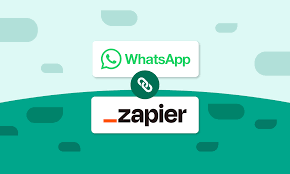
In sales and marketing, there is nothing faster than to be the first team to call a new lead. An increase in the number of leads on your list is a fantastic increase in their likelihood of converting. But you have to constantly monitor every channel to see what’s new which takes time and energy. What if you could automate it? By developing a Zap Web integration between WhatsApp Web and any of your team’s notification platform you can ensure that every new potential lead is instantly flagged to the right people (and they’ll turn those leads into conversations fast).
This article teaches you how to create a powerful automation (or “Zap” for short) using Zapier. This specific Zap Web setup will monitor for all new messages in WhatsApp Web and inform your team immediately on a platform like Slack, Microsoft Teams, or even via email.
Understanding the Tools: Zapier and WhatsApp Web
Before you dive right into building it, let’s review the fundamentals first. Zapier is an online automation platform that connects your favorite apps together (Gmail, Slack, etc. ) An automation on Zapier is called a “Zap” which basically is the blueprint for an automation that you want to do indefinitely over and over again.
The problem with this particular setup in Zap Web is that WhatsApp Web itself does not have an official or native integration with Zapier. So we can’t directly trigger a “New Message” trigger from WhatsApp. But there is a clever workaround to this issue: WhatsApp Web is accessible by a browser. The trick is to connect Zapier to your Google Chrome browser using the free “Zapier Chrome Extension. ” The extension will allow Zapier to recognize events that are happening on your browser tabs, such as when you receive a new message on Zap Web.
Step 1: Setting Up Your Zapier Chrome Extension
The first step in this process is to install and configure the bridge between your browser and Zapier – and this is one of the important steps for this Zap Web notification system to work.
- Go to Chrome Web Store and search for ” Zapier Chrome Extension “
- Click “Add to Chrome” to install it.
- Once installed, pin the extension to your toolbar for easy access.
Click on the extension icon, and then log in using your Zapier account. This basically adds your browser activity to your Zapier account, which allows the automation to take place.
Step 2: Configuring the Trigger (When Something Happens)
Now it’s time to build the Zap within your Zapier dashboard, the trigger is the event that starts all of the automation.
- Choose Trigger App: From inside Zapier click “Create Zap” in the trigger search field and type in “Chrome Extension” (by Zapier).
- Select trigger event: Choosing the trigger event New Alert in Browser, this event will be fired when the Zapier extension detects a browser notification from a given website.
- Configure Trigger Now launch WhatsApp Web in your Chrome browser, and make sure you are logged in. You now need to enable browser notifications for WhatsApp. To do so: Click the three-dot menu in WhatsApp Web -> Settings > Notifications. Make sure “Desktop notifications” and “Show previews” are enabled, so that Zapier can “see” any message notifications that come in.
- Test The Trigger: Have a colleague (or another phone) send you a test message (to the business WhatsApp number), when the notification comes up you’ll see the Zapier extension capture the message. You’ll do this in Zapier to make sure it works. This is your first success story in creating your entire Zap Web alert system.
Step 3: Making the Action happen ( what you want to happen )
Once you have the trigger locked in, you define what the action will be ( what should happen when the new lead texts you ). Here you notify your team. To make the Action App your option: Click “Add Step” and select your team’s communication app. In this example we are launching Slack which is quite popular for team alerts.
Choose Action Event: Select the action “Send Channel Message.”
Customize the Message: Connect to your Slack account and then customize the message – this is where you can be yourself and pick up dynamic data from the trigger. So here you can set the message to say ‘ New Lead on WhatsApp! ’ Message from: [Alert Text from Chrome Extension] – check WhatsApp Web immediately! By using the dynamic data, every alert is specific and actionable. Configuring this message properly is the most important step in the Zap Web action sequence.
Step 4: Refining and Activating Your Zap
Before you turn your automation live, it’s best to back it up. You can add Filter steps to only notify the team for messages that include keywords such as “hello, ” “info, ” or “price” (to prevent internal messages from triggering alerts on other people). You can also add a step to email leads, or create a new row in a Google Sheet that logs all interactions with leads. Once you’re happy with what you’ve built, give your Zap a specific name (like “Whatsapp Web to Slack Lead Alerts”) and turn it on. Your new Zap Web automation is now live and ready to capture leads.
Conclusion
By creating this Zap Web integration, you get a much easier way out of the manual task of monitoring WhatsApp Web every second. With this automation you get notifications, that in the push notification style, right into your users workflows. So they can respond to new leads in seconds instead of hours. Not only that, but the potential customers can see a professional image of you from the first conversation. Start building your Zap Web notifications today and never let a hot lead go cold.



