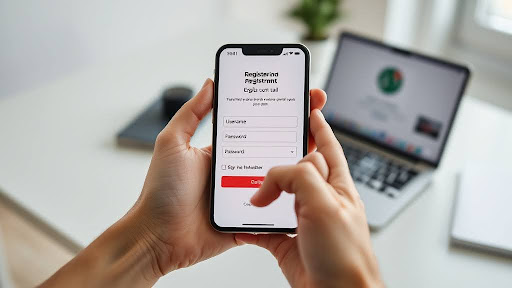Getting Started with Forex Trading on MetaTrader 4
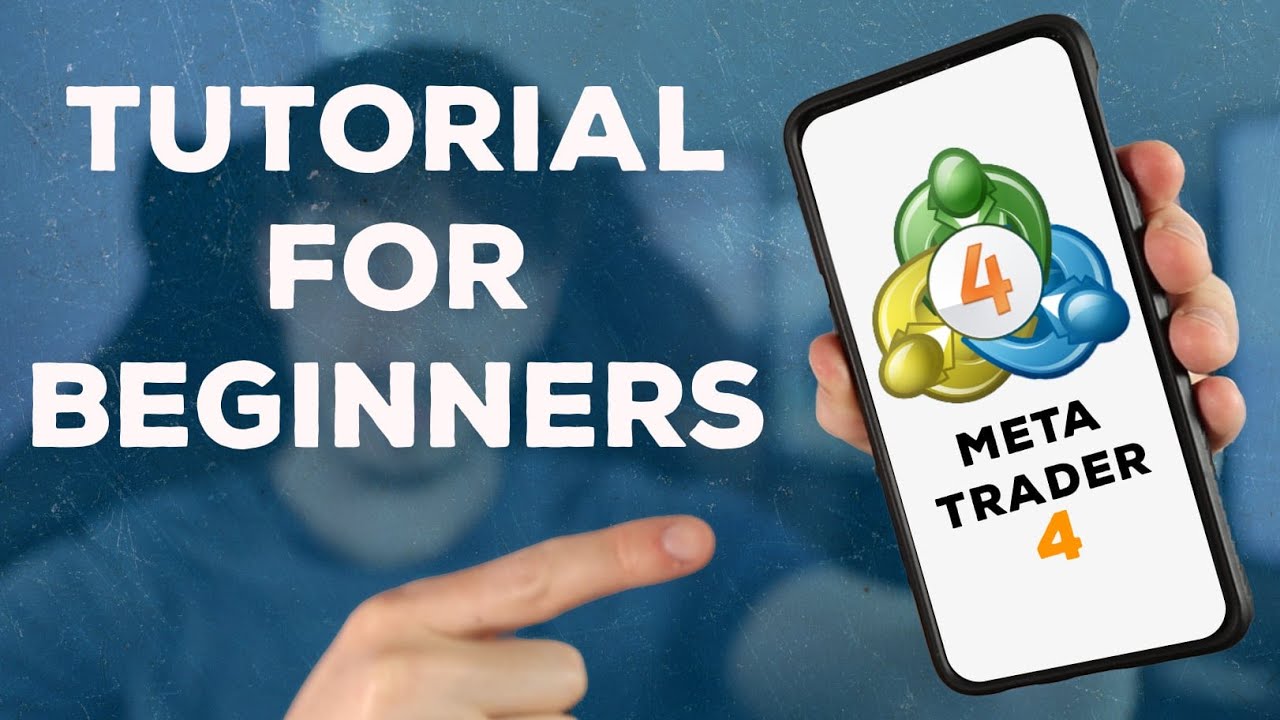
MetaTrader 4, also known as MT4, is one of the most widely used platforms for forex trading. Its powerful combination of advanced charting, technical analysis tools, and automated trading capabilities makes it a preferred choice for beginners and experienced traders alike. Whether you’re new to forex or transitioning from another platform, understanding how to get started with forex trading with metatrader 4is a critical first step toward building your trading foundation.
This guide will walk you through setting up the MT4 platform, navigating its features, and executing your first trades confidently.
Understanding Forex Trading Basics
Before diving into the technical aspects of the platform, it’s essential to understand what forex trading involves. Forex, or foreign exchange, is the buying and selling of currency pairs such as EUR/USD, GBP/JPY, or USD/CHF. Traders seek to profit from changes in exchange rates by predicting whether one currency will rise or fall relative to another.
Currencies are always traded in pairs, and each pair has a base currency (first in the pair) and a quote currency (second in the pair). If you believe the base currency will increase in value compared to the quote currency, you would place a buy order. If you think it will decrease, you would sell.
Installing MetaTrader 4
To start trading with MT4, the first step is to download and install the platform. The software is available for Windows, macOS, mobile devices, and as a web-based version.
To install MT4 on a computer:
- Download the installation file from your broker’s website or the official MetaTrader site.
- Run the setup file and follow the on-screen instructions.
- Once installed, launch the platform and log in with your account credentials.
For mobile users, MT4 can be downloaded from the App Store (iOS) or Google Play Store (Android). The mobile app allows full trading functionality, including real-time quotes, charting, order execution, and account management.
Opening a Trading Account
You need an active trading account to access the forex market via MetaTrader 4. Most brokers offer both live and demo accounts. A live account uses real money, while a demo account provides virtual funds for practice.
Opening a demo account is a smart move for beginners. It helps you learn the platform and test strategies without financial risk. When you’re ready to trade live, you can switch to a funded account using your broker’s instructions.
To log in:
- Open MT4.
- Select “File” → “Login to Trade Account.”
- Enter your account number, password, and server details.
You can also manage multiple accounts by switching between login profiles in the Navigator window.
Navigating the MetaTrader 4 Interface
Once logged in, you’ll see a well-organized interface with various windows and panels. The main sections include:
- Market Watch: Displays real-time bid and ask prices for currency pairs and CFDs.
- Navigator: Lets you access your accounts, indicators, expert advisors (EAs), and scripts.
- Charts: Provides graphical representations of price movements with customization options.
- Terminal: Displays open trades, account history, alerts, and messages.
Each part of the interface plays a specific role in managing your trading activity. You can rearrange, resize, or close panels to create a layout that suits your workflow.
Understanding the Market Watch Window
The Market Watch window is the hub for price quotes. It shows all the tradable instruments offered by your broker. You can right-click within the window to show the spread, high/low, and time for each pair.
Double-clicking a symbol opens the order window, allowing you to place trades quickly. You can also drag and drop symbols onto a chart for instant access to price action.
Using Charts for Analysis
Charts are a crucial part of trading. MetaTrader 4 allows you to view currency pair performance over time in various formats:
- Line
- Bar
- Candlestick
Candlestick charts are the most commonly used, as they provide detailed information on price action. You can choose from multiple timeframes ranging from one minute to one month, depending on your strategy.
Charts can be customized with different colors, grid settings, and templates. Right-click on any chart to adjust its properties, add indicators, or switch timeframes.
Applying Technical Indicators
Technical indicators are tools that help traders analyze price trends and identify potential entry and exit points. MT4 includes dozens of built-in indicators such as:
- Moving Averages
- RSI (Relative Strength Index)
- MACD
- Bollinger Bands
- Stochastic Oscillator
To apply an indicator:
- Go to the Navigator window.
- Expand the “Indicators” section.
- Drag the desired indicator onto a chart.
Indicators can be customized to fit your analysis style by adjusting parameters such as periods, colors, and levels.
Placing Your First Trade
Placing a trade in MT4 is simple and can be done in several ways:
- Double-click a symbol in the Market Watch window.
- Use the “New Order” button on the toolbar.
- Right-click on a chart and select “Trading” → “New Order.”
In the order window, you will need to enter:
- Symbol: The currency pair or instrument to trade.
- Volume: The trade size in lots.
- Stop Loss and Take Profit: Optional levels to limit losses or secure profits.
- Order Type: Choose between Market Execution (instant) or Pending Orders (limit/stop).
Click “Buy” or “Sell” to execute the trade. Your position will now appear in the Terminal under the “Trade” tab.
Monitoring and Managing Trades
Once you’ve placed a trade, you’ll want to monitor its performance. The Terminal window shows open positions, profit/loss, and account metrics such as balance and margin.
You can modify a trade by right-clicking on it and selecting “Modify or Delete Order.” This allows you to adjust your stop loss or take profit levels. To close a trade manually, double-click the position and click “Close.”
Keeping track of your open trades is essential, especially when using short-term strategies or managing multiple positions.
Using the Strategy Tester for Backtesting
For traders interested in automated strategies, MetaTrader 4 includes a Strategy Tester tool. This allows you to backtest Expert Advisors (EAs) using historical data.
To access the Strategy Tester:
- Click “View” → “Strategy Tester.”
- Choose an EA, symbol, timeframe, and testing period.
- Run the test and view performance metrics and trade logs.
Backtesting can help you assess the viability of an automated strategy before applying it in live trading conditions.
Setting Alerts and Notifications
MT4 allows you to create price alerts, so you never miss key market movements. You can set alerts for specific price levels, indicators, or account events.
To set an alert:
- Open the Terminal window.
- Go to the “Alerts” tab.
- Right-click and select “Create.”
- Define the conditions and type of alert (sound, file, or notification).
You can also set up email or push notifications for mobile devices to stay informed while away from your computer.
Practicing with a Demo Account
Using a demo account is strongly recommended for beginners. It allows you to:
- Learn how to navigate the MT4 platform
- Test strategies in a risk-free environment
- Understand order types and trade management
- Gain confidence before trading real money
Treat your demo account as if it were real. This mindset helps you develop discipline and good habits that carry over to live trading.
Tips for Getting Started
- Start with a demo account to understand the platform.
- Begin trading with one or two currency pairs to stay focused.
- Use stop loss and take profit to manage risk.
- Keep a trading journal to review your decisions and outcomes.
- Avoid overtrading — quality matters more than quantity.
Conclusion
MetaTrader 4 is a versatile and powerful platform that gives traders access to the forex market with the tools needed for both manual and automated trading. Its intuitive interface, combined with advanced charting, indicators, and customization options, make it ideal for traders at any experience level.
By learning the features and taking time to practice in a demo environment, you can build a strong foundation and gradually move into live trading with confidence. Whether you plan to trade short-term price swings or develop long-term strategies, MT4 offers the capabilities to support your journey into the world of forex trading.