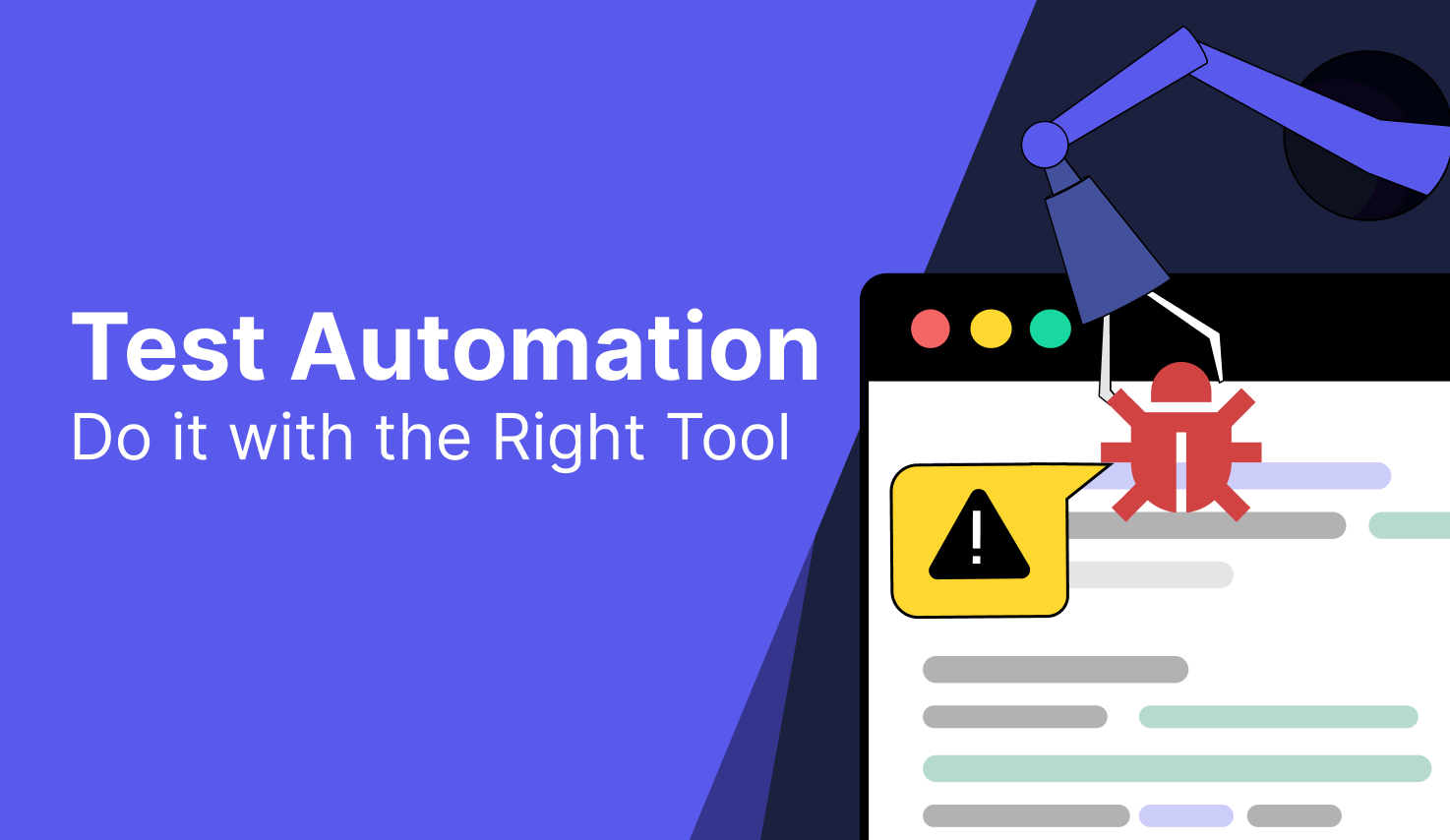How NVCleanstall Customizes NVIDIA Drivers for Performance and Precision

When it comes to squeezing every drop of performance out of your graphics card, most users rely on standard driver packages provided by NVIDIA. But those default installations often come bundled with unnecessary components that bog down your system. NVCleanstall offers a smarter approach—a powerful customization tool that gives full control over NVIDIA driver installations, tailored to the user’s specific needs. From eliminating telemetry to boosting gaming performance, NVCleanstall is redefining how Windows users interact with GPU drivers.
This guide explores how NVCleanstall works, what makes it unique, and how it empowers users to take control over their NVIDIA GPU drivers without the clutter and bloat of traditional methods.
The Problem with Standard NVIDIA Drivers
Default NVIDIA drivers are designed for a wide range of users and hardware setups. That sounds inclusive—but in practice, it often leads to bloated installations. Here’s what commonly gets bundled:
- Telemetry and data collection services
- HD audio drivers you may never use
- ShadowPlay and GeForce Experience
- Automatic update components
- Virtual Reality (VR) software modules
For everyday users, this may seem harmless. But gamers, streamers, professionals, and privacy-focused individuals often find this extra software intrusive or unnecessary. Over time, these components can consume system resources, conflict with custom setups, or simply add clutter.
Enter NVCleanstall: What It Does Differently
NVCleanstall strips the NVIDIA driver installation process down to its core, giving users the freedom to pick and choose what gets installed. Created by the developer of TechPowerUp’s GPU-Z, this lightweight utility addresses the most common complaints about NVIDIA’s driver packages.
Here’s a high-level breakdown of what NVCleanstall brings to the table:
- Clean installations with no bloatware
- Custom selection of driver modules
- Complete exclusion of telemetry
- Silent installation options
- Compatibility with both WHQL and beta drivers
- No need to sign in or use GeForce Experience
These features make NVCleanstall a game-changer for users who want lean, efficient GPU driver setups.
Deep Customization Features That Set It Apart
One of the reasons NVCleanstall has gained traction is its powerful customization workflow. Once launched, it walks you through several stages that allow you to tailor every aspect of the driver installation.
Component Selection Made Easy
After detecting your GPU, NVCleanstall lets you choose exactly which components to install. Here are some of the options:
- Display Driver – The essential driver for your GPU.
- PhysX – NVIDIA’s physics engine, useful for some older titles.
- HD Audio – Only required if you use HDMI audio from the GPU.
- USB-C Driver – Applicable only for cards with USB-C output.
- GeForce Experience – Optional, and often omitted by performance users.
- Telemetry Removal – Blocks all NVIDIA background data collection.
By allowing fine-grained control over these modules, NVCleanstall reduces system overhead and ensures you’re only using what you truly need.
Telemetry and Privacy Controls
Default driver packages include multiple telemetry components that track system behavior, usage statistics, and other metadata. NVCleanstall enables you to disable all these elements, offering a cleaner, more private experience. It also prevents the automatic installation of background services like “NVIDIA Display Container LS,” which often remains active and consumes resources.
Optional Driver Signing and Modification
For users interested in installing modified or older driver versions, NVCleanstall allows bypassing driver signature checks or downloading unsigned drivers manually. This is particularly helpful for enthusiasts running older hardware or specialized gaming setups that require legacy versions.
Installation Methods to Suit Every User
NVCleanstall gives full control over how the selected driver package is installed. After customizing the components, users can choose from the following methods:
- Regular GUI Installer – Opens a modified NVIDIA installer with selected components.
- Silent Installation – Ideal for advanced users who want a hands-off setup.
- Extraction Only – Unpacks the installer for manual usage later.
This flexibility is ideal for both average users and IT administrators deploying drivers across multiple machines.
Performance Gains Through Lean Installs
While the installation process itself doesn’t directly boost performance, removing unnecessary components and telemetry frees up system resources. Here’s how performance can benefit:
- Lower CPU Usage – Fewer background services running.
- Reduced RAM Consumption – No extra services like GeForce Experience.
- Faster Boot Times – Eliminates startup delays from auto-run processes.
- Improved GPU Focus – No interruptions from unnecessary modules during gaming or rendering.
Gamers often report reduced latency and better frame-time consistency after switching to NVCleanstall-configured drivers.
Use Cases for Different User Profiles
NVCleanstall isn’t just for hardcore gamers. It serves various user types:
- Privacy Advocates – Eliminate all telemetry and background tracking.
- Low-End PC Users – Maximize available system resources.
- IT Professionals – Deploy lightweight drivers in bulk.
- Streamers and Creators – Avoid unnecessary overlays and services.
- Legacy Hardware Users – Customize older driver packages for stability.
No matter your use case, NVCleanstall brings a level of transparency and control that standard drivers simply don’t offer.
Easy Integration with Driver Update Routines
For users who like to stay current with their drivers, NVCleanstall includes built-in update options. The software fetches the latest driver versions directly from NVIDIA servers and applies your custom selections before installation. You can even automate this by saving your preferences as a preset.
This eliminates the repetitive process of customizing each new update and ensures your system stays lean and optimized over time.
Steps to Get Started with NVCleanstall
Setting up NVCleanstall is straightforward. Here’s a quick walkthrough:
- Download the Latest Version
Visit TechPowerUp’s official website and grab the latest NVCleanstall executable. - Launch the Application
No installation needed. Just run the .exe file. - Select Driver Source
Choose between downloading the latest driver or using one from your system. - Customize Components
Check or uncheck each module according to your needs. - Enable Advanced Options (Optional)
Customize install behavior, disable driver signature enforcement, or select silent install mode. - Proceed with Installation
Choose how the driver will be installed—GUI, silent, or extract-only. - Reboot and Optimize
Once complete, reboot your system for best results.
This process can take less than 10 minutes and provides a tailored setup that delivers better control and performance.
Risks and Considerations
While NVCleanstall is safe and widely respected, some caveats apply:
- Warranty and Support – Using modified driver setups may not be supported by NVIDIA customer service.
- Update Conflicts – Automatic updates from Windows Update may override your custom drivers.
- Inexperienced Users – Choosing the wrong components can result in missing functionality, such as HDMI audio.
However, NVCleanstall is designed to warn you if any critical component is missing, helping you avoid these common pitfalls.
Compatibility and System Requirements
NVCleanstall is compatible with:
- All modern versions of Windows (Windows 10/11)
- All NVIDIA GeForce, Quadro, and Titan GPUs
- Both desktop and laptop systems
- WHQL and beta driver builds
It’s a lightweight program that requires no installation, leaving zero traces on your system after execution.
Why Enthusiasts Prefer NVCleanstall
For those passionate about optimizing their systems, NVCleanstall is more than a utility—it’s a way to regain control. It removes guesswork from driver installations and avoids the unnecessary overhead introduced by default driver suites.
Its intuitive interface, transparency, and precision make it a favorite among tech-savvy users who want to fine-tune every corner of their setup.
Final Thoughts
NVCleanstall offers a rare level of power and flexibility in a space where most users have been trained to accept bloated, all-in-one driver packages. By putting the choice back in the hands of the user, it elevates system performance, reduces unnecessary clutter, and enhances privacy.
For anyone who takes their PC performance seriously—whether for gaming, streaming, development, or general use—NVCleanstall is an invaluable tool in the Windows optimization toolkit.